The main reason you create an online shop is to generate sales... duh.
But it's equally important to understand how sales are evolving, where are they coming from, as to optimize your online shop accordingly.
The order flow
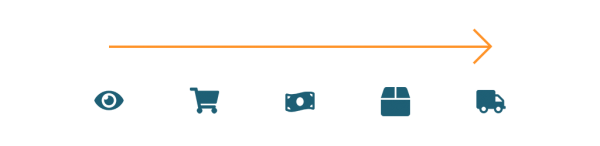
Before we explore the features offered by Lifeboat and how to make to most of them, we need to understand the order flow.
- User browses through your online shop
Lifeboat will send analytics data that items are being viewed.
Order Status: N/A, Fulfillment Status: N/A - Adding items to the cart
Once a user adds items to the cart, an order is opened.
Order Status: Open, Fulfillment Status: Pending - User checks out
When the user successfully pays for their order, the order is confirmed.
Order Status: Paid, Fulfillment Status: Pending
Notifications of the order are sent out. - Order is fulfilled
You have packaged the order and sent it out to be shipped/delivered.
Order Status: Paid, Fulfillment Status: Fulfilled - Order is delivered
The order has reached your customer.
Order Status: Paid, Fulfillment Status: Delivered
The orders dashboard
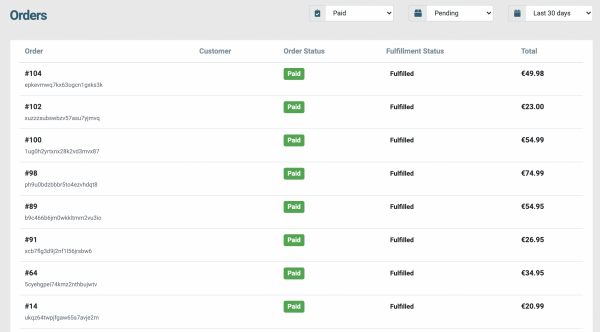
Every time you log in to your Lifeboat admin interface you're taken to the orders dashboard. Here the system gives us a high-level overview of what is happening with our online shop.
This list by default is filtered to show orders that are in step 3.
Paid but not fulfilled.
Filtering the orders list
You can filter the orders that are shown to;
Find potential improvements in your checkout process
Identify orders that need to be fulfilled
Track orders that are out for delivery
Payment options
Lifeboat offers a few payment options, with the most popular being;
- Cash on Delivery
- PayPal
- Visa / Mastercard
These can be configured through the Lifeboat interface.
Delivery Zones
Delivery Zones allow you to specify where your items can be shipped/delivered to and if any charges should apply for delivering to that location. This is mostly useful if you're paying for delivery based on distance, or want to restrict sales to certain countries or regions.
Shipping Classes
Shipping classes allow you to group items to specify where they can be shipped/delivered to and how much the customer should pay for the selected service.
Shipping Providers
Each shipping class can also have multiple providers for example; DHL & UPS. Different charges can also be applied for each provider.
Shipping Time Restrictions
If a shipping class can only be used at a particular time, for example, if you're delivering food. It can be restricted through the Shipping Time Restrictions, available in the Shipping Class options.
Stock adjustments
The stock item is not committed to anyone unless it's paid for. Once the order is paid, the appropriate stock amounts are deducted to reflect the sale.
Measurable Events
Requires Google Analytics Integration
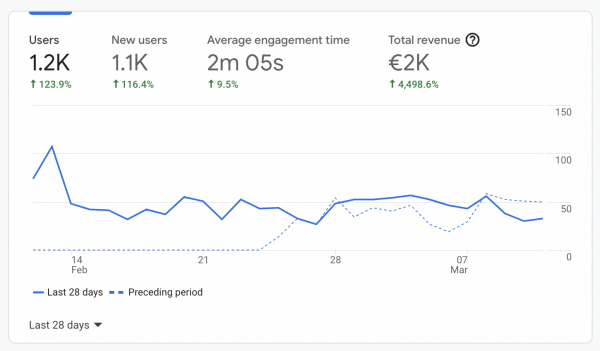
Lifeboat sends a multitude of signals to generate in-depth analytics about what is happening with your online store.
- Item viewed
Whenever a product is rendered to the user, Lifeboat will trigger an event so that you can analyze which products are the most, or least viewed, from which devices, time of day, etc. - Delivery details entered
Once the customer enters their delivery details, another event is triggered. This lets you analyze your checkout funnel and find potential dropout issues. - Order paid
The paid event is triggered once the order is completed, this also sends out financial information, which lets you analyze your sales and also create predictions on future sales.
Sync to your CRM
The customer database sits in your Lifeboat dashboard to view and modify, however, the system takes it a step further. If you enable the Mailchimp integration or other CRM options, the customer data is automatically synced to that database, to perform follow-ups, gather feedback, etc.
Final remarks
The goal of this post was to give information about the basics of checkout and orders. If you want to have more details, please check out our user manuals, or contact support.




